Info
This feature is only available in the unlimited plan.
All you need is an account with Microsoft Entra.
- The LAWLIFT app must be registered in the Microsoft Entra Admin Center. Read through the detailed steps for app registration here. First click on “New Registration”
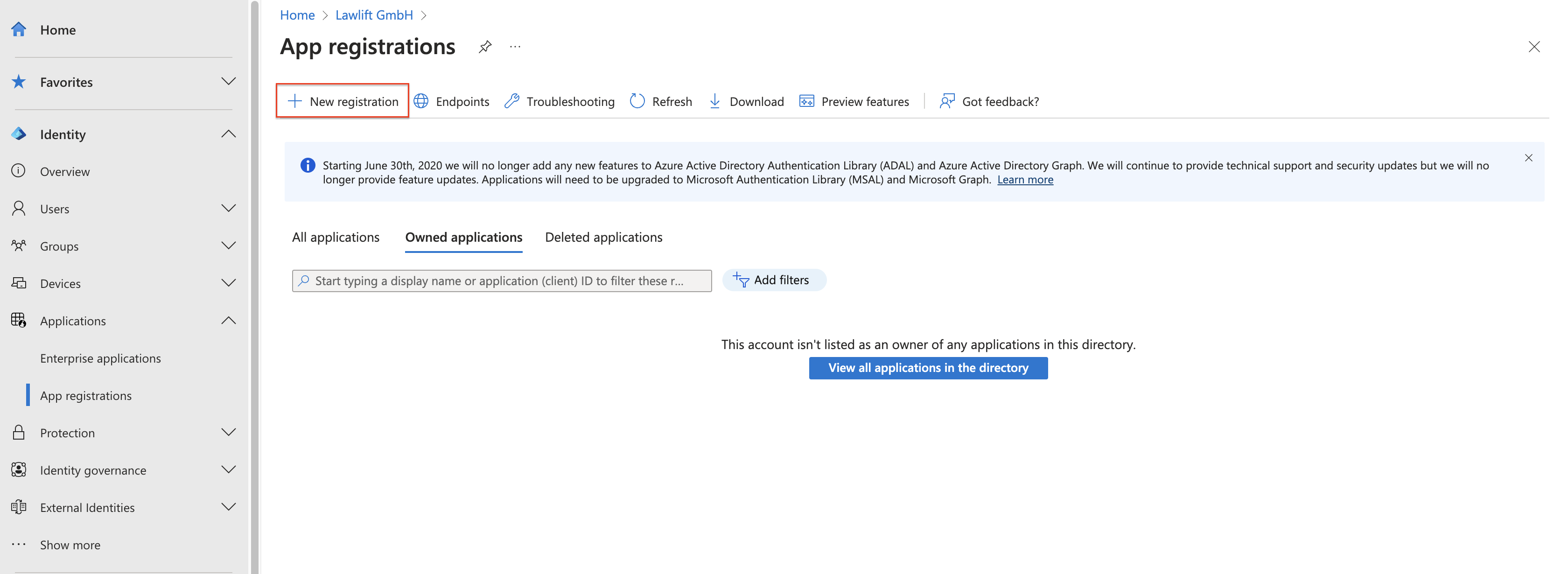
- In the registration menu, you can then give a name to the application, set the following Redirect URL "https://app.lawlift.de/auth/publications" or “https://app.lawlift.de/auth” in the Redirect URL field depending on whether you want to use SSO for users or SSO for publications, and select the “Web”-option.
If you are using LAWLIFT within a private deployment, contact our support for more information.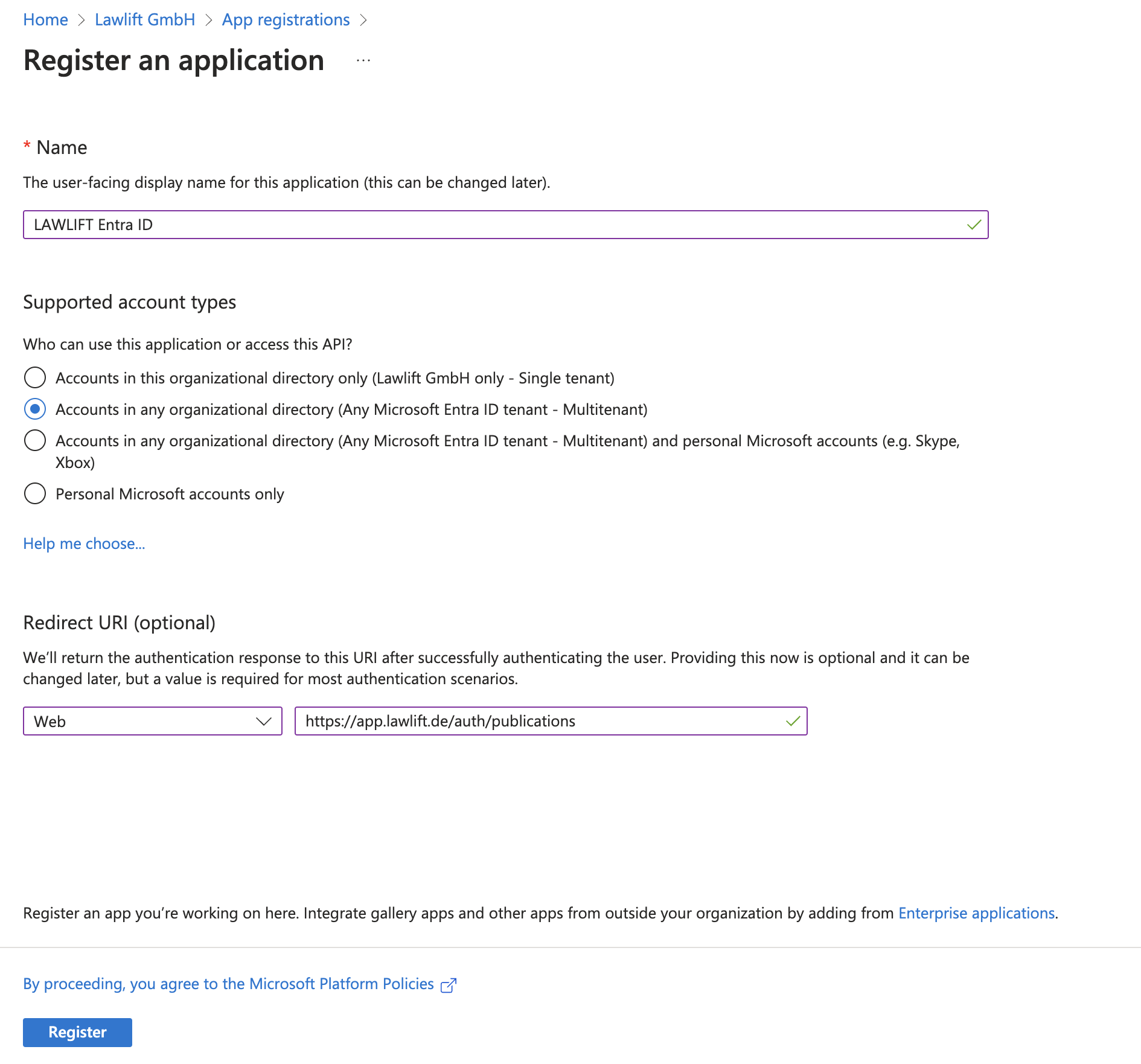
*NOTE* You can use "single tenant" as well.
- You will then see the Application (client) ID and the Directory (tenant) ID in your application settings. Please forward these two pieces of information to us (support@lawlift.de) so that we can activate them for your account.
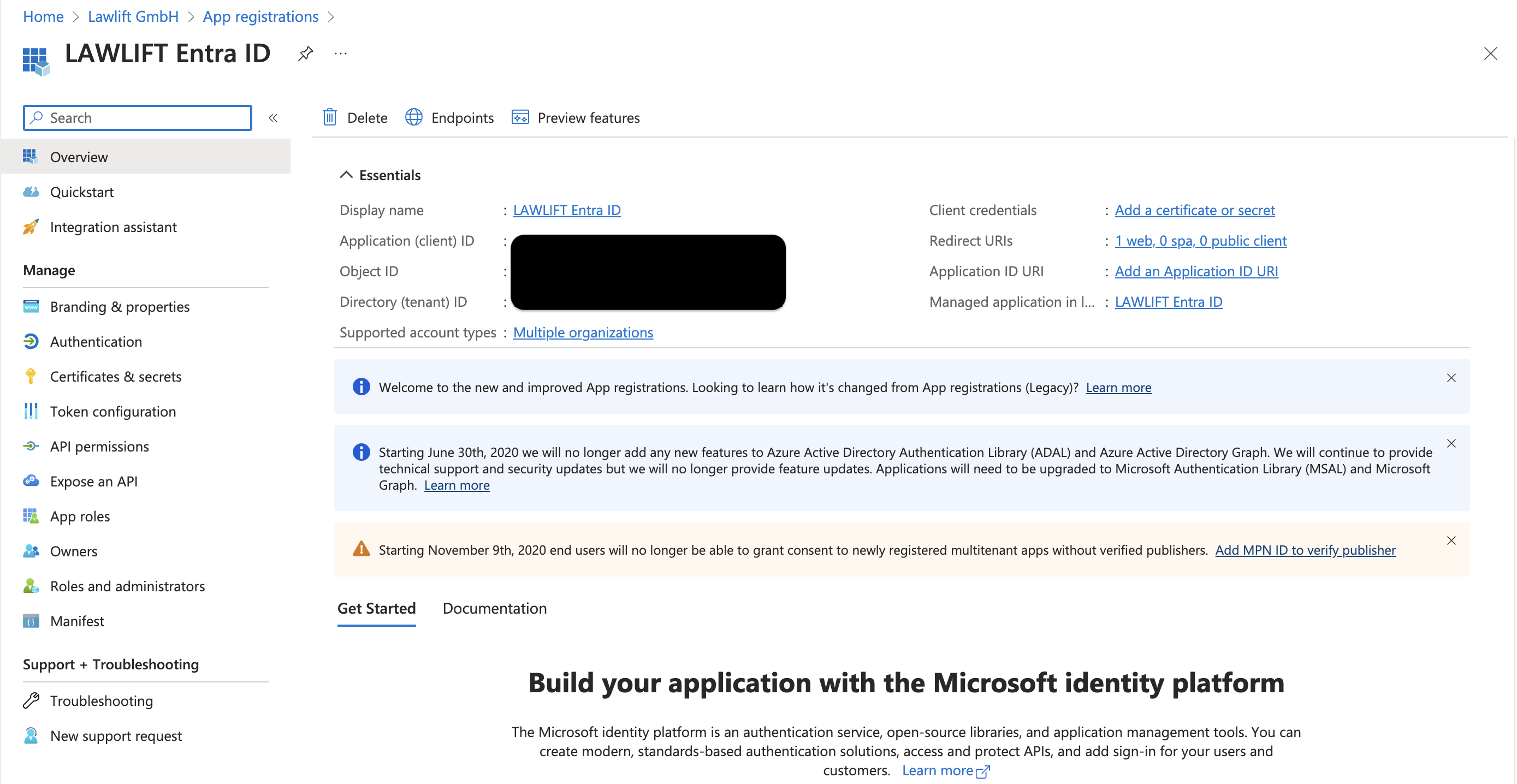
- In the Authentication menu, you can then select “ID tokens” and click on save

- You then have to go to “API permissions”, select “Add a permission” and then choose “Microsoft Graph”
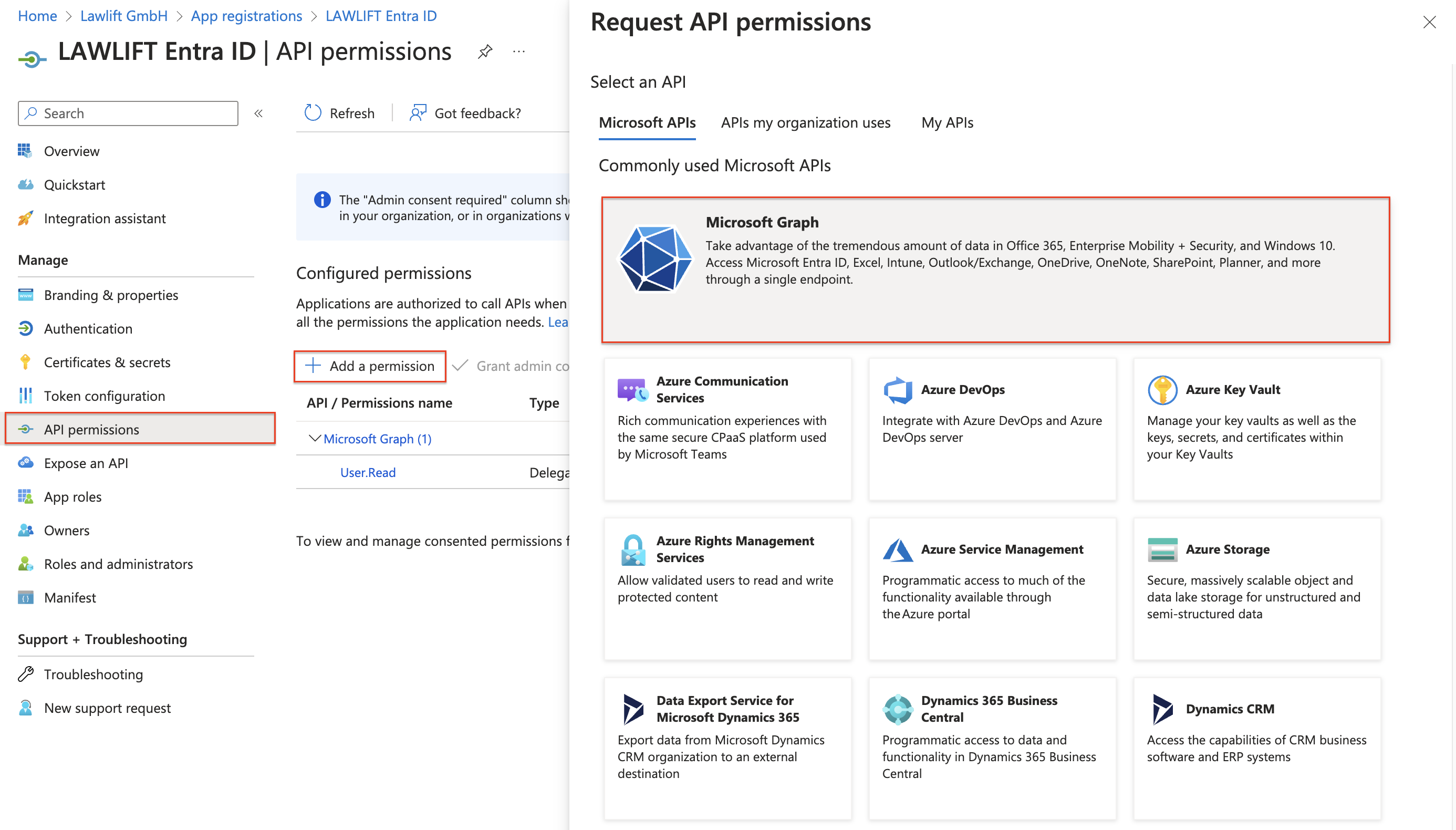
- In the Microsoft Graph settings you can then choose “Delegated permission” and select the options “email” and “openid”.
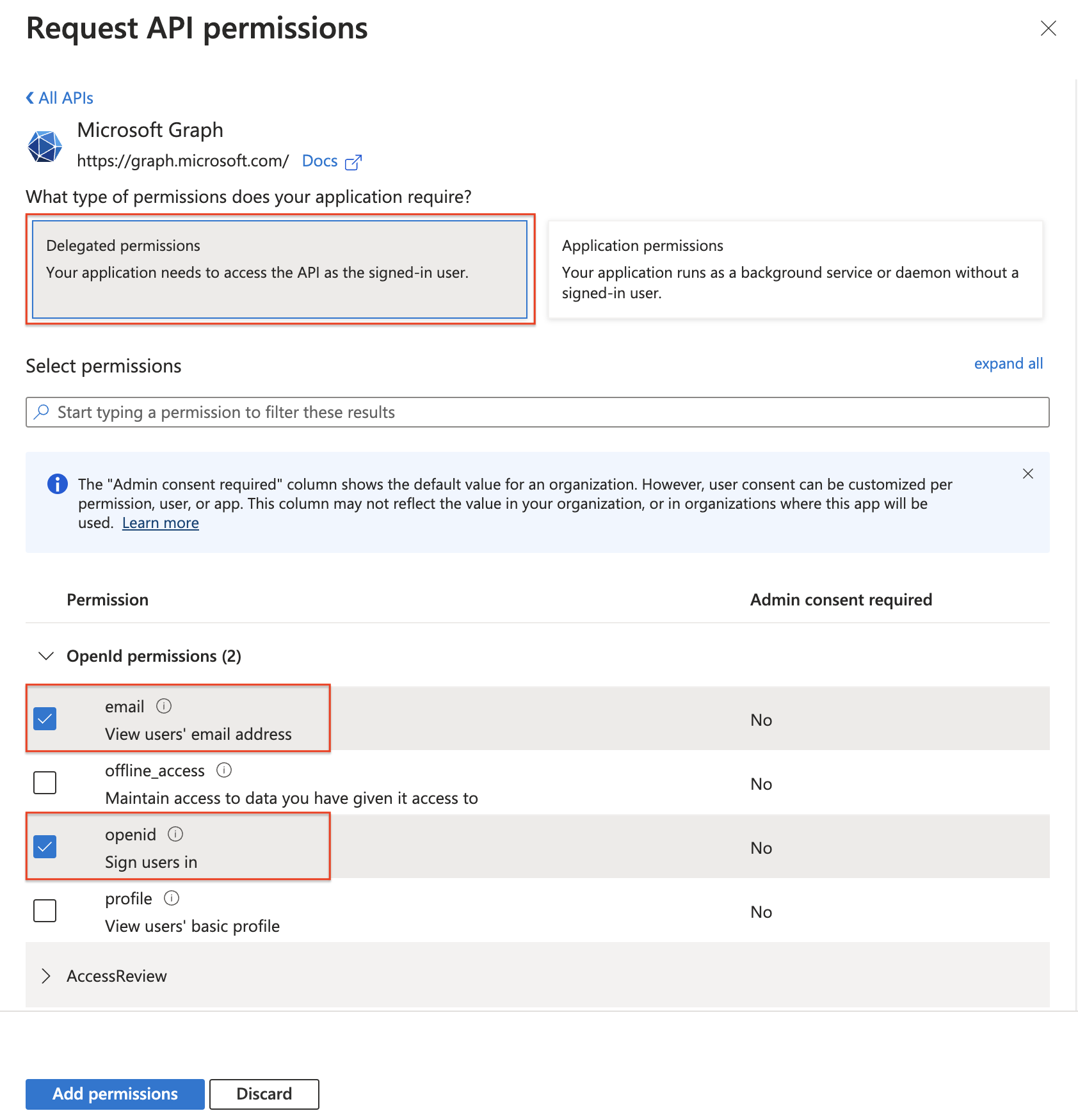
- Every user who is supposed to log in with SSO must be added to Microsoft Entra ID.
Using SSO for accessing publications and login
You can now use SSO to give users access to publications and to coordinate the login and authentication process
Warning
Please make sure that pop-ups are allowed in your browser.
