Via Mapping
You can store the style sheet of your table within your layout.
To do this, open your layout in Word and insert a table. Under table design, you can determine the formatting of the table. Open the table format templates and then click on the new table style sheet.
Save the layout and upload it to LAWLIFT under the menu item LAYOUT and under ADVANCED by clicking the button

Move your mouse over the name of the layout and click on the EDIT button. A new window opens, click on LETTERHEAD MAPPING.
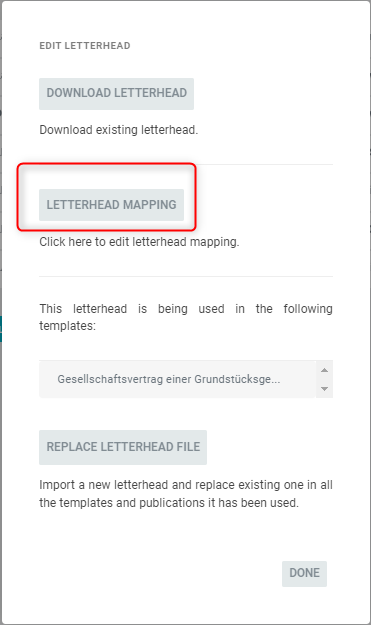
Under the new opening mapping window, you can make the assignment of the table.
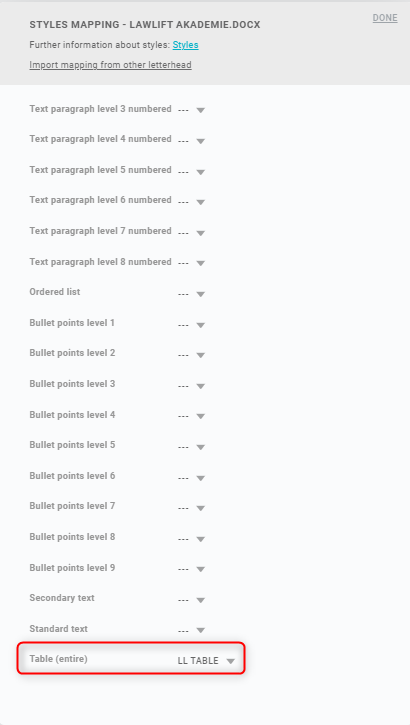
Now select the name of your table style in Word under TABLE (ENTIRE). In our example, this would be LL TABLE.
Use ::customstyles
If you want to use several different formats for tables in your document, you can use the "::custom style"-function.
The procedure is initially the same as described above. You insert a new table within your layout in Word so that the table format templates open. Now you have the option of changing existing style sheets or creating and naming new ones. Once you have made all the settings, delete the table, save your layout in Word and upload it to Lawlift.
If you have now linked the layout to your template, you can simply enter the command
::Customstyle[Name_of_the_format_template]
in front of the respective table. When exporting, the respective table will now be assigned the respective letterhead template.
