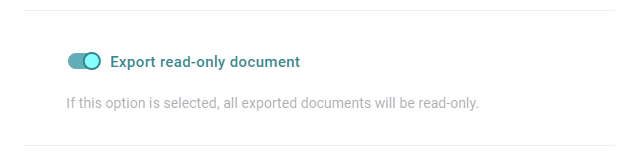Read-Only
Therefore, open the use or preview mode. Click on the three grey dots next to EXPORT TO WORD. There you can select the option EXPORT READ-ONLY.
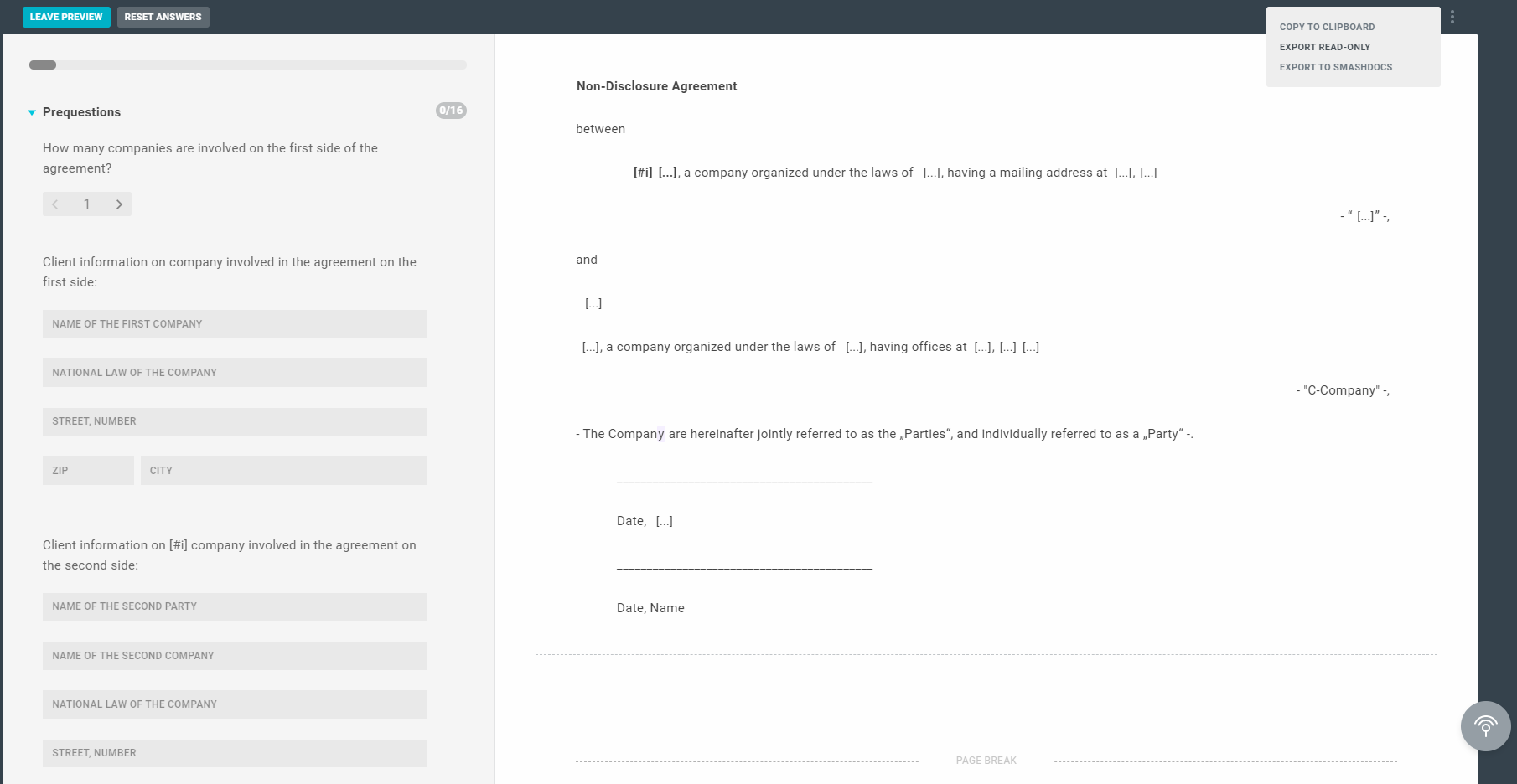
Info
For information-security reasons, LAWLIFT cannot set password protection. After the generation of the Word document, password protection can be set in the Word file. Read more about this: https://support.microsoft.com/en-us/office/protect-a-document-with-a-password-05084cc3-300d-4c1a-8416-38d3e37d6826.
General information about the read-only protection in Word can be found here: https://support.microsoft.com/de-de/office/aufforderung-zum-%C3%B6ffnen-einer-datei-mit-schreibschutz-5c25909c-46d9-4eb0-9d1f-d072a560e340.
General information about the read-only protection in Word can be found here: https://support.microsoft.com/de-de/office/aufforderung-zum-%C3%B6ffnen-einer-datei-mit-schreibschutz-5c25909c-46d9-4eb0-9d1f-d072a560e340.
Read-Only in Publication
Info
This feature is only available in the unlimited plan.
You can also force read-only protection as the only option for publication users. Therefore, go to "Edit publication" and scroll to the "Advanced settings". There you will find the option "Export read-only document".
When this option is enabled, users of this publication can only create read-only documents.